How to Permanently Stop Spam on your WordPress Website?

Receiving comments on a posted article is motivating. But receiving hundreds of unassociated comments is not. How do you feel when you have to delete fake subscribers manually? An unnecessary task, isn’t it? Spamming is annoying. It’s a threat to your website and business. So let’s learn a few tricks to stop spam on your WordPress website.
In order to stop spam you have to understand how spamming is done.
What is Spamming?
Spamming is basically termed for sending bulk unsolicited messages to mislead and make unfair and illegal profit. Although there are many types of spamming, here we are particularly talking about receiving bulk messages as comments and subscriber users with fake email ids. This type of spamming is usually done as a part of cheap SEO practices and Digital Marketing. You might notice that almost all such comments will have at least one website address or a URL link to some page. These links are called backlinks. When your website has a link to another website, then your website is creating a backlink.
This backlink is actually considered good. Search engines tag backlinks as a healthy symptom for the linked website. Say, for example, if an article in Wikipedia has a reference link, which connects to a page on your website. That means the Wikipedia website is giving a backlink to your website as a courtesy. Courtesy from the author of the Wikipedia article, who mentions at the bottom of the article, that he/she has taken reference from a web page from your website. So in that case, when Google crawls that Wikipedia page and finds a link to your website, Google bots mark your webpage as a good source of information, and hence your website’s ranking is improved.
But that is exactly what is misused by cheap SEO technicians and digital marketers. They use software programs to automatically post comments on your published article, with a link to a page of a website that they want to bring in good books of Google or other search engines.
Suggested Read: How to organically grow and make your website Google-friendly.
How to stop spam using Captcha?
So how do we stop spam, and get rid of this nonsense? Well, we make some amendments to our website to stop those automated programs. The best way to address this is to implement the Captcha utility on our website. There are many types of captcha available. The most renowned ones are Image captcha, Arithmetic Captcha, and reCaptcha.
Image Captcha displays some random numbers and alphabet strings in a gibberish format, and the user is asked to enter that string along with other fields. Arithmetic Captcha displays an elementary arithmetic equation, like “2+5=?”, which even a kid can solve. Then the user is asked to fill in the blank along with other form fields.
My personal favorite plugin to stop spam is reCaptcha by Google. This a software program that can differentiate between human and automated access to your website. I find this to be the best option, as it works without asking the user to feed anything extra.
You can choose whatever captcha you want. All of these captchas serve the same purpose which is to check that whoever is submitting the form is a human and not a computer program. In this article, I will show you to implement reCaptcha.
Let’s stop spam on your WordPress website.
To stop spam on your WordPress website, first, log in to your WordPress administration, and click on “Add New”, under Plugins Menu.
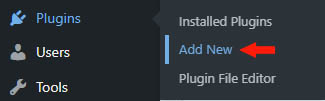
Search for “Advanced Google reCAPTCHA”, and click the “Install Now” button. Once the installation is done, click the “Activate” button. After activation you will be redirected to the Installed Plugins page, where you will find a new listing by the name of “Advanced Google reCAPTCHA”. Click on the “Settings” link just below the listing.
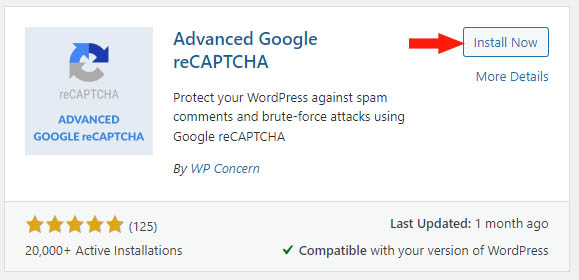
Now in a new tab, log in to reCaptcha, and click on “v3 Admin Console” to access the Admin Console.

If you are accessing reCaptcha for the first time, you have to add your website first.

To add your website, click on the plus sign and fill up the simple form.
Label: A name to identify your website in the future.
reCaptcha Type: The type of captcha you want to implement on your website. Select “v3”.
Domains: Domain name of your website. You can also add multiple subdomains.
Owners: Your email is there. You can add additional emails if you wish to share access to reCaptcha with other people.
Accept the Terms of Service and click the “Submit” button. Now go back to your “Advanced Google reCAPTCHA” plugin setting page and select reCaptcha type as “v3”.

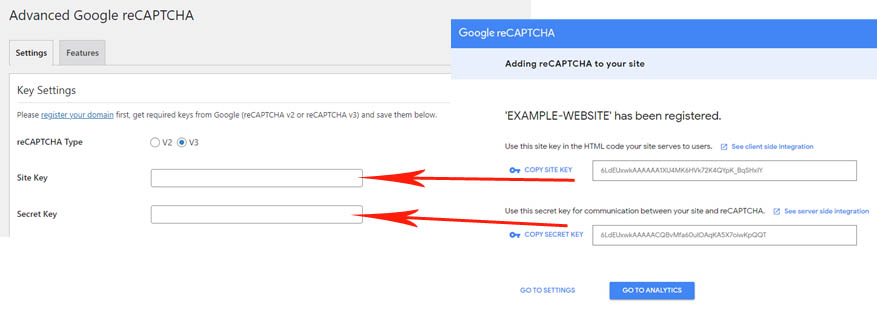
Now copy the site key and secret key, from the reCaptcha website, and paste them to the “Advanced Google reCAPTCHA” plugin setting page. In the section below, check all the options like Login, Register, Lost Password, and Comments as spam attacks can happen anywhere where there is an option to submit a form.
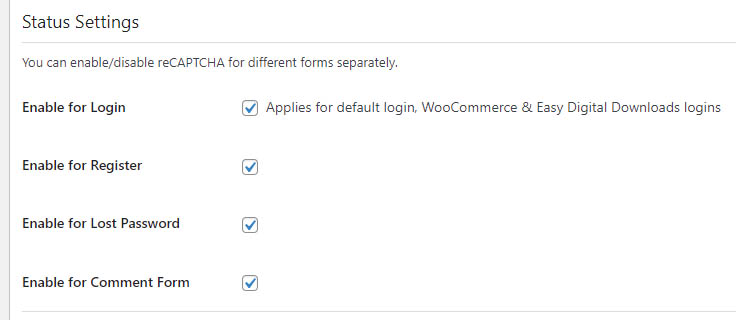
Now finally, click the button “Save Changes”. That’s all folks!
Now refresh your webpage and if you see the reCaptcha icon at the bottom right corner of your website, be assured software programs can’t fill forms on your website. Congratulation! You have successfully stopped spam on your website.

Featured Photo by Sebastiaan Stam from Pexels.
Suggested Reads
- The best tips for beginners to create your own website.
- How to Make Your Website Google friendly?
- How to read your domain emails using Gmail?
- Start Online Business: Everything You Need to Know
- How to start your blog and start blogging?
- How to start your online store?
- How a Website Works? - Under the hood.
- Create your Personal Portfolio Website that stands out.
- How to Permanently Stop Spam on your WordPress Website?
- How to redirect old pages to a New page in WordPress?
